Amazon S3 Replication: Hands-On | A Step-by-Step Guide
A step-by-step instructions on Setting Up Replication in Amazon S3
Step 1: Navigate to Amazon S3 console
Open your web browser and go to the AWS Management Console at https://console.aws.amazon.com/.
Sign in to your AWS account using your credentials.
Once logged in, locate and click on "S3" under the "Storage" category. This will open the Amazon S3 console.
Step 2: Create Origin and Target S3 Buckets
Prerequisite: Ensure you understand how S3 buckets are created. If not, follow the steps outlined in the "AWS S3 Console Hands-On | A Step-by-Step Guide" tutorial available at: S3 Console Hands-On | A Step-by-Step Guide
Create a new bucket as the origin bucket (e.g., divya-s3bucket-origin) in your desired region.
Enable versioning for the origin bucket.
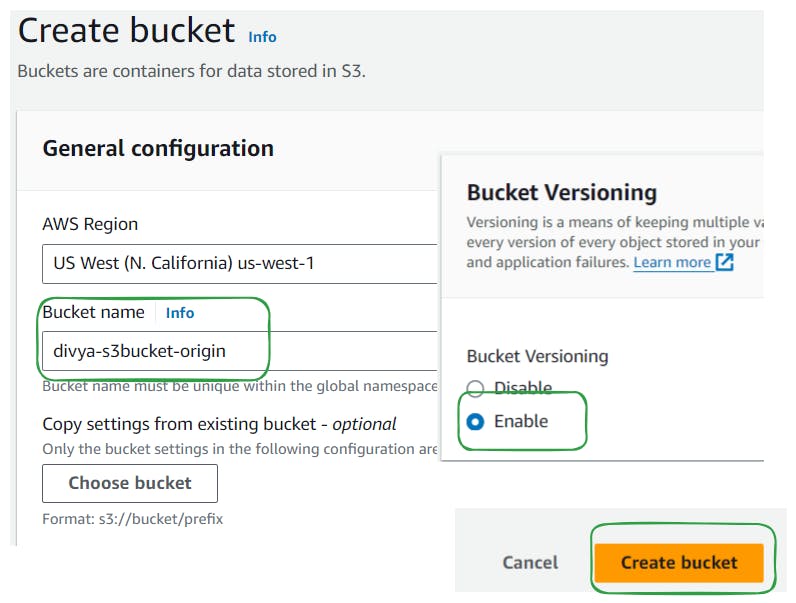
Create a second bucket as the target bucket (e.g., divya-s3bucket-replica) in the same or a different region.
Enable versioning for the target bucket.

Step 3: Upload Files to the Origin Bucket
Upload files (e.g., mountain.jpeg) to the origin bucket that you want to replicate.

Step 4: Set Up Replication Rule
Navigate to the management section of the origin bucket and locate replication rules.
Click on Create a new replication rule

Give replication ID (e.g., practice replication rule) and set it as enabled.
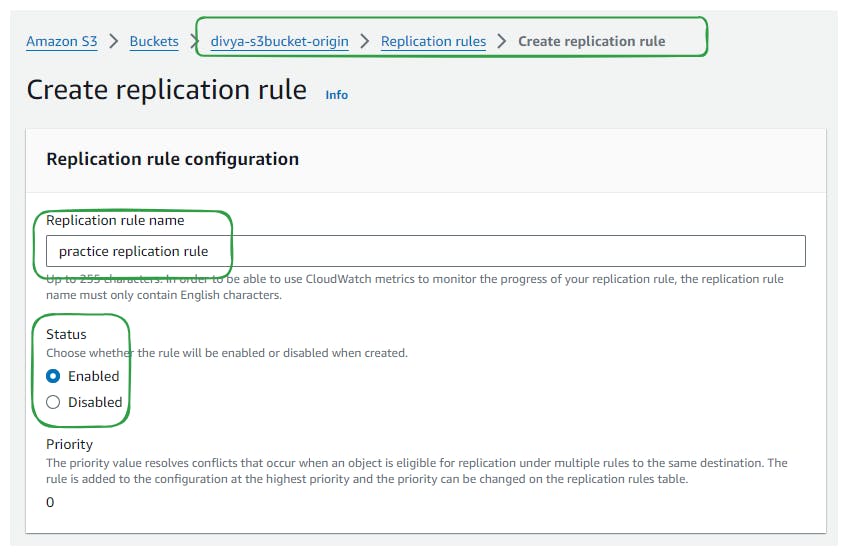
Define the source bucket (origin bucket) and select all objects in the bucket for replication.
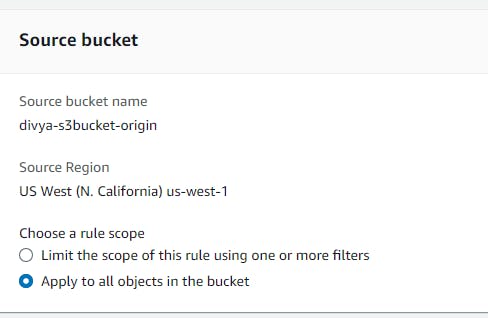
Specify the destination bucket (target bucket) By clicking on "browse" within the "same AWS account".

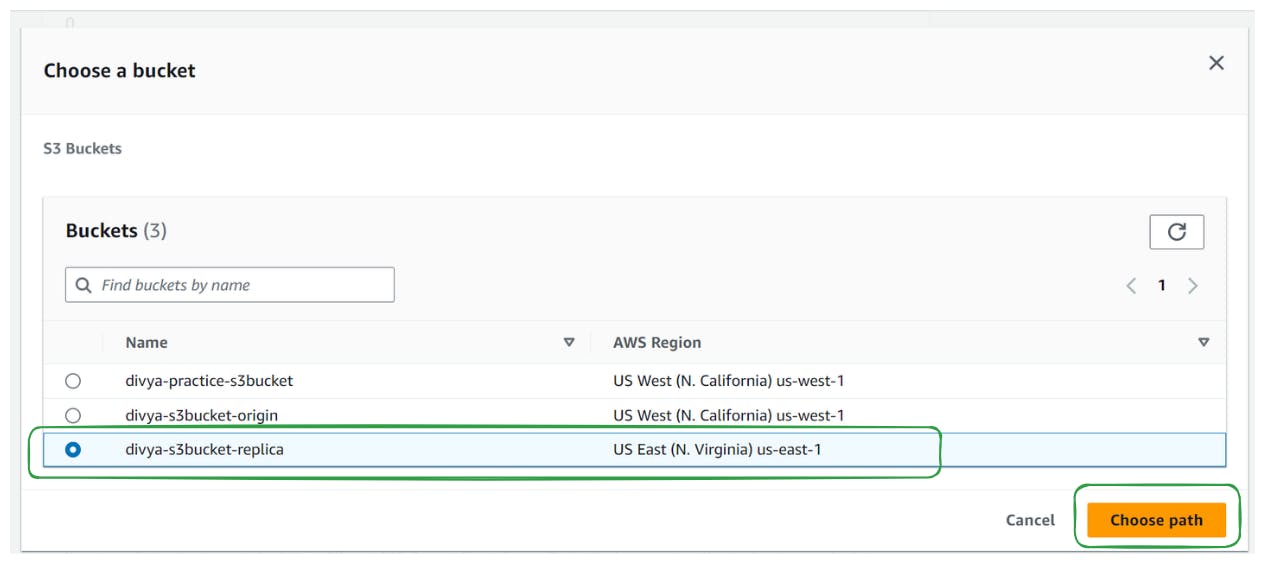
You can Now see that we are creating CRR

Create a new IAM role if prompted and save the replication rule.

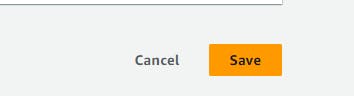
Step 5: Enable Replication
Choose whether to replicate existing objects from the origin bucket to the target bucket. (We will do "No do not replicate existing objects" for now)
Confirm the settings and save the replication rule.
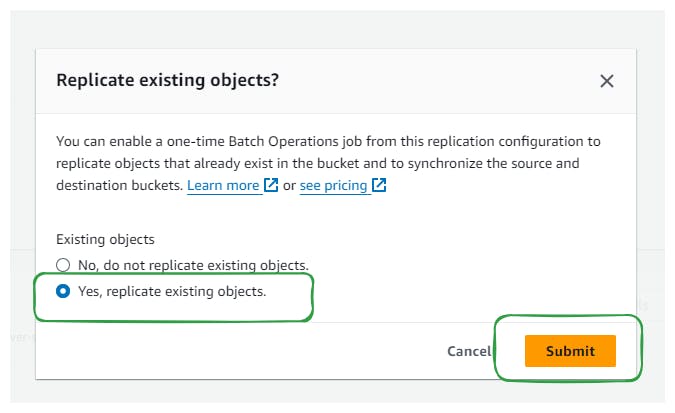
Step 6: Verify Replication
Check the target bucket to ensure that no files are replicated from the origin bucket.

Upload new files (e.g., Tree.jpeg) to the origin bucket and verify replication in the target bucket.


In the target bucket confirm that the uploaded images appear and version IDs are replicated along with the files.
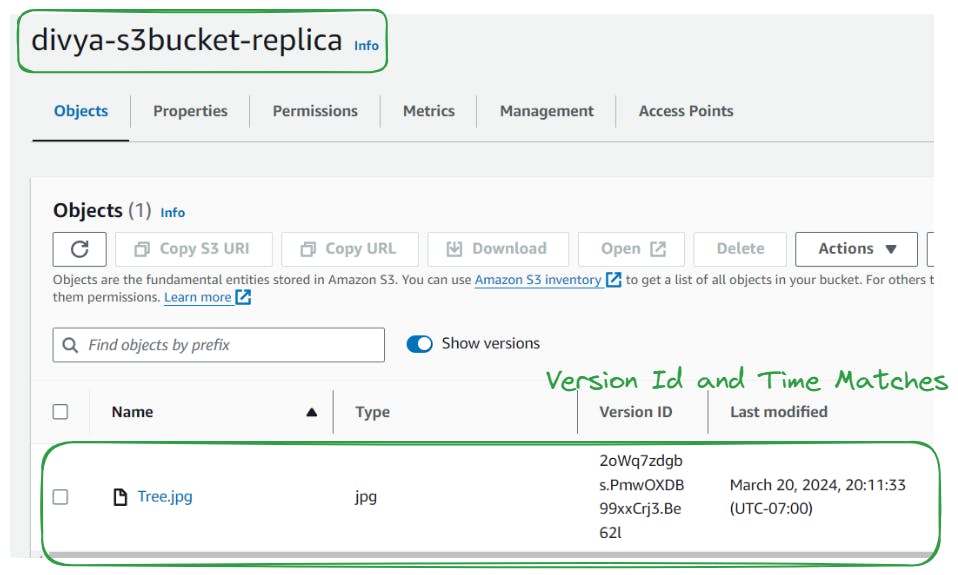
Step 7: Testing and Troubleshooting
Test replication by uploading and modifying files in the origin bucket.
Monitor replication status and troubleshoot any issues that arise.
Use S3 batch operations if needed to replicate existing objects from the origin to the target bucket.
Conclusion
Replication in Amazon S3 allows for the automatic copying of data from one bucket to another for redundancy, disaster recovery, or data distribution purposes.
Ensure proper configuration and monitoring of replication rules to maintain data consistency and integrity across buckets.
